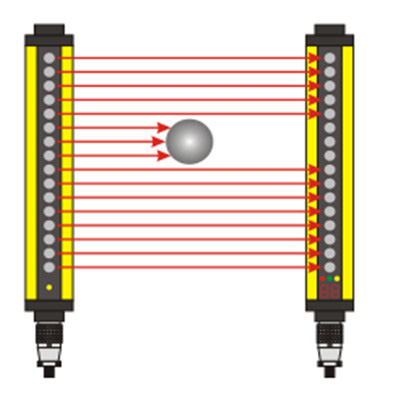MPR121 and Arduino: Building Interactive Projects with Capacitive Touch Sensing The rise of IoT and interactive electronics has made capacitive touch sensing a cornerstone of modern DIY projects. Whether you’re designing a smart home control panel, a gesture-controlled instrument, or an innovative art installation, the MPR121 capacitive touch sensor paired with an Arduino board offers a versatile and accessible solution. This guide dives into how to harness the power of the MPR121 to create responsive, touch-enabled projects, complete with step-by-step instructions and practical tips.
The MPR121 is a 12-channel capacitive touch controller developed by Adafruit. Unlike mechanical buttons or resistive touchpads, this sensor detects subtle changes in capacitance caused by human proximity or contact, enabling sleek, wear-resistant interfaces. Its I2C communication protocol simplifies integration with microcontrollers like Arduino, making it ideal for beginners and experts alike. Key features include:
12 independent electrodes for multi-touch support.
Adjustable sensitivity via software configuration.
Built-in auto-configuration for noise reduction.
Low-power operation for battery-powered projects.
To get started, you’ll need:
An Arduino Uno/Nano or compatible board.
An MPR121 breakout board (e.g., Adafruit MPR121).

Jumper wires and a breadboard. Wiring Steps:
Connect the MPR121’s VCC pin to Arduino’s 3.3V output (the sensor is 3.3V logic-compatible).
Link the GND pins of both devices.
Attach the SCL and SDA pins to Arduino’s A5 and A4 pins (for I2C communication).
Optional: Connect the MPR121’s IRQ pin to a digital pin for interrupt-driven workflows. A simple I2C connection ensures minimal wiring complexity.
The Adafruit_MPR121 library streamlines sensor interaction. Install it via the Arduino IDE’s Library Manager, then upload this test sketch:
# Включая# Включая
Adafruit_MPR121 capSensor = Adafruit_MPR121();
void setup() {
Serial.begin(9600);
if (!capSensor.begin(0x5A)) { // Default I2C address
Serial.println("MPR121 not found");
while (1);
}
}
void loop() {
uint16_t touchState = capSensor.touched();
for (int i = 0; i This code detects touches on any of the 12 electrodes and prints results to the Serial Monitor.
The MPR121’s default settings work for most scenarios, but fine-tuning can optimize performance:
capSensor.setThresholds(touch, release) to define touch/release thresholds (lower values increase sensitivity).capSensor.writeRegister(MPR121_CONFIG1, 0x10) for noisy environments.if (capSensor.filteredData(0) > 600) { // Raw capacitive reading
digitalWrite(LED_PIN, HIGH);
} else {
digitalWrite(LED_PIN, LOW);
}
Touch-Activated Music Controller: Map electrodes to MIDI notes using Arduino’s tone() function or a DAW.
Smart Plant Monitor: Use soil moisture as a capacitive input to trigger watering alerts.
Gesture-Based Lighting: Combine multiple electrodes to detect swipes or taps for dimming LEDs.
Interactive Art Installations: Embed sensors behind non-conductive materials like wood or acrylic for invisible interfaces.
Sensor Not Detected: Double-check I2C addresses (try 0x5A or 0x5B) and wiring.
False Triggers: Increase thresholds or shield electrodes from EMI sources.
Inconsistent Readings: Add a 0.1µF capacitor between VCC and GND to stabilize power.
While alternatives like the TTP223 exist, the MPR121 excels in multi-touch scalability and programmability. Its 12 channels reduce component count for complex projects, and I2C compatibility minimizes Arduino pin usage. For educators and hobbyists, the MPR121’s ease of use and robust documentation lower the barrier to capacitive sensing. Paired with Arduino’s ecosystem, it’s a gateway to professional-grade interactivity.
Battery-powered? Reduce the MPR121’s sampling rate with capSensor.writeRegister(MPR121_CONFIG2, 0x20) and put the Arduino into sleep mode between readings. This extends runtime from hours to weeks!
Unlock IoT potential by linking MPR121 data to platforms like Blynk or Home Assistant. For instance, transmit touch events via ESP8266 WiFi modules to create remote-controlled smart switches. By mastering the MPR121 and Arduino, you’re not just building circuits—you’re crafting experiences that respond to the slightest human touch.