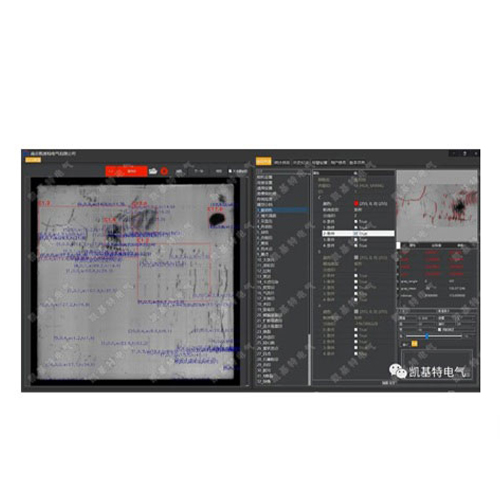Ever struggled with mechanical buttons failing or needed a sensor that works through barriers? Capacitive sensing offers a robust, elegant solution. When combined with the accessibility of Arduino, it opens a world of touchless interaction, proximity detection, and non-contact measurement. This guide dives into the practical magic of capacitive distance sensing using your Arduino board.
Unlike resistive touch or ultrasonic sensors, capacitive distance sensors detect objects without physical contact by measuring changes in an electrical field. Everything, including your hand or most materials, influences this field to some degree. An Arduino capacitive distance sensor setup leverages this principle, transforming the board into a sensitive detector capable of sensing presence or even estimating distance over short ranges.
Why Choose Capacitive Sensing with Arduino?
The Core Principle: It’s All About Fields
Imagine creating an invisible electric field emanating from a conductive sensor plate connected to your Arduino. When an object (conductive like metal, or even non-conductive like your hand, which contains water) enters this electromagnetic field, it disturbs it. Think of it like pushing your hand into water – the water (the electric field) displaces and changes shape around your hand (the object). This disturbance effectively changes the capacitance at the sensor plate.

Your Arduino is cleverly configured to measure how difficult it is to charge this sensor plate (or the time it takes). The key takeaway is: as an object gets closer to the sensor plate, the capacitance increases. The Arduino tracks this change in capacitive loading, translating it into a variable reading you can use in your code.
Building Your Arduino Capacitive Distance Sensor
The beauty lies in its simplicity. Here’s the typical setup:
CapacitiveSensor). This library handles the complex timing required to measure the capacitive loading on the pin efficiently. Other libraries like CapacitiveSensorDue exist for specific boards.Here’s a basic code snippet to get started (using CapacitiveSensor library):
# Включая
// Create sensor object: (Send Pin, Receive Pin)
// Often, the Send Pin can be the same as Receive Pin for simpler "standalone" mode.
CapacitiveSensor capSensor = CapacitiveSensor(2, 2); // Pin D2 acts as both send and receive
void setup() {
Serial.begin(9600);
// Optional: Reduce baseline sensor noise
capSensor.set_CS_AutocaL_Millis(0xFFFFFFFF); // Turn off autocalibrate
}
void loop() {
long sensorValue = capSensor.capacitiveSensorRaw(30); // Take 30 samples
Serial.print("Raw Sensor Value: ");
Serial.println(sensorValue);
// Add your logic here! (e.g., threshold detection, mapping to distance)
delay(10); // Small delay to stabilize readings
}
From Raw Reading to Distance (Estimation)
The key challenge lies in interpreting the raw sensor output (sensorValue). This value increases as a conductive object gets closer. However, translating it into an actual distance measurement is non-linear and highly dependent on your specific setup. Consider these approaches:
sensorValue > threshold, something is close. Useful for proximity switches (“on/off” detection).sensorValue to a distance range using map() or your own calibration function. Calibration is essential! Record sensor values at known distances (e.g., 0cm, 2cm, 5cm, 10cm) and create a mapping function.Expanding Your Sensor’s Potential: Standalone Mode
The CapacitiveSensor library offers a “standalone” mode where the send pin and the receive pin can be the same pin. This simplifies wiring immensely – just the single sensor wire connected to the Arduino pin (and the high-value resistor to ground if needed for stability). While sensitivity might be slightly less than the two-pin method, it’s incredibly practical for many applications.
Practical Project Ideas
The versatility of Arduino capacitive sensing shines in these applications:
Best Practices & Troubleshooting
baselineValue). Subtract this from your readings (adjustedValue = sensorValue - baselineValue) for more stable operation. Factor in environmental changes (humidity, temperature).