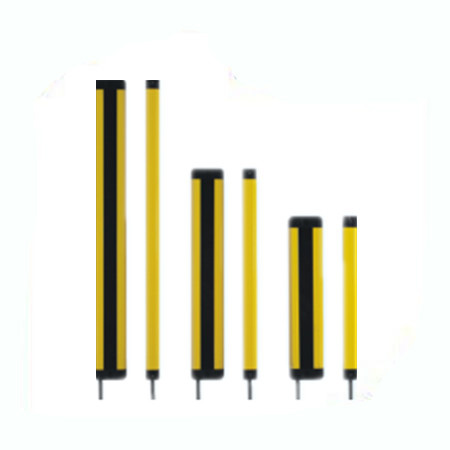Приближаясь к датчику
- time:2025-06-23 17:16:07
- Нажмите:0
Why Is My Proximity Sensor Not Working? Troubleshooting Guide for Frustrated Users
That moment during a phone call when your ear accidentally mutes the call, activates speakerphone, or even hangs up is incredibly frustrating. Often, the culprit is a malfunctioning proximity sensor – the small component designed to prevent exactly this by turning off your screen when held near your ear. If you’re constantly asking, “Why is my proximity sensor not working?” this guide is for you. We’ll demystify this tiny tech marvel and provide practical solutions to get it functioning again.
Understanding the Unsung Hero: Your Proximity Sensor
Before diving into fixes, let’s understand what we’re dealing with. The датчик приближения is typically located near the earpiece on your smartphone or tablet. It emits an invisible beam of infrared (IR) light. When you hold the phone to your ear, this light beam reflects off your skin back to a receiver on the sensor. Detecting this reflected light signals the device to turn the screen off, preventing accidental touches and saving battery. A proximity sensor failure means this detection process isn’t happening correctly.
Diagnosing the “Proximity Sensor No” Dilemma: Common Culprits

A non-functional proximity sensor can stem from various issues, ranging from simple software hiccups to physical damage. Here’s how to systematically diagnose and address the “proximity sensor not working” problem:
The Simple Restart (Always Start Here):
Never underestimate the power of turning it off and on again! A proximity sensor issue might be a temporary software glitch. Restarting your device clears the RAM and stops errant processes, potentially resolving the sensor malfunction instantly. It’s the quickest and easiest first step.
Check for Physical Obstructions:
This is a surprisingly common cause. Inspect the area around your phone’s earpiece and front camera:
- Screen Protector: A poorly fitted, thick, or dirty screen protector covering the sensor can block the IR beam. Try removing the protector temporarily (if possible) or replacing it with one specifically cut to avoid the sensor area.
- Dirt, Dust, or Grime: Accumulated pocket lint, dust, or oily residue can coat the sensor, hindering its ability to emit or detect light. Gently clean the area with a soft, dry, lint-free microfiber cloth. Avoid liquids or harsh cleaners. Compressed air can help dislodge stubborn particles in speaker grilles.
- Phone Case: While less common, a bulky or misaligned case could theoretically interfere. Test the sensor without the case.
- Software Glitches and Updates:
- Clear Cache Partition (Android): Corrupted system cache files can cause various sensor issues, including proximity sensor failure. Boot into Recovery Mode (method varies by device, usually involves holding specific buttons during startup) and select “Wipe Cache Partition.” This doesn’t delete personal data.
- Boot into Safe Mode: This loads the device with only essential system apps. If the proximity sensor works in Safe Mode, a recently downloaded third-party app is likely the culprit. Uninstall recently added apps one by one to identify the offender.
- Check for System Updates: Software bugs affecting sensors are often fixed in updates. Go to your device’s Settings > System > System Update (or similar) to check for and install any pending updates. Keeping your OS current is crucial for hardware component stability.
Calibrate the Sensor (If Supported):
Some Android devices offer built-in sensor calibration tools, often hidden within diagnostic menus. Search online for your specific model and “proximity sensor calibration.” Alternatively, third-party apps like “Proximity Sensor Reset/Repair” or “Sensory” can sometimes trigger a calibration process. Use these cautiously and check reviews. Results vary.
Diagnostic Testing:
Most phones have built-in hardware diagnostic tools:
- Android: Dial
*#0*# (works on many Samsung and other devices) or search settings for “diagnostics.”
- iPhone: While less accessible directly, Apple Stores can run diagnostics. Third-party apps like “Phone Doctor Plus” offer sensor testing.
Run the proximity sensor test within the diagnostic menu. It usually involves covering the sensor area. A failed test points towards a hardware problem or deeper software issue.
- Reset App Preferences / Factory Reset (Last Software Resort):
- Reset App Preferences (Android): Go to Settings > Apps > Three-dot menu > Reset app preferences. This resets permissions, background restrictions, etc., without deleting app data. It can resolve conflicts causing proximity sensor issues.
- Factory Reset: If everything else fails, a factory reset will wipe your device clean and reinstall the OS. Back up all crucial data first! If the proximity sensor works after a reset, it confirms a software conflict. If it still fails, hardware is almost certainly the cause of the proximity sensor failure.
- Facing Hardware Failure:
If you’ve ruled out all software and obstruction issues, the proximity sensor itself or its connection might be damaged. This can result from:
- Physical impact (drops or pressure).
- Water damage (even minor exposure causing corrosion).
- Manufacturing defect (less common over time).
- Screen replacement with a non-OEM part that doesn’t align the sensor correctly. Repairing hardware-level proximity sensor not working issues usually requires professional service. Contact the device manufacturer, your carrier, or a reputable repair shop.
Preventing Future “Proximity Sensor No” Headaches
- Invest in Quality Protection: Use screen protectors specifically designed for your model that don’t cover the sensor area. Good cases offer drop protection without impeding sensors.
- Keep it Clean: Regularly wipe down your phone’s screen and sensor area gently.
- Update Regularly: Install OS and security updates promptly to benefit from bug fixes.
- Download Wisely: Avoid unreliable apps from unknown sources that could cause system conflicts leading to proximity sensor issues.
While a proximity sensor failure can be annoying, it’s rarely a catastrophic problem. By methodically working through these potential causes – starting with the simplest solutions like cleaning and restarting, moving through software checks, and finally considering hardware – you stand a very good chance of resolving the proximity sensor not working issue and enjoying distraction-free calls once more.